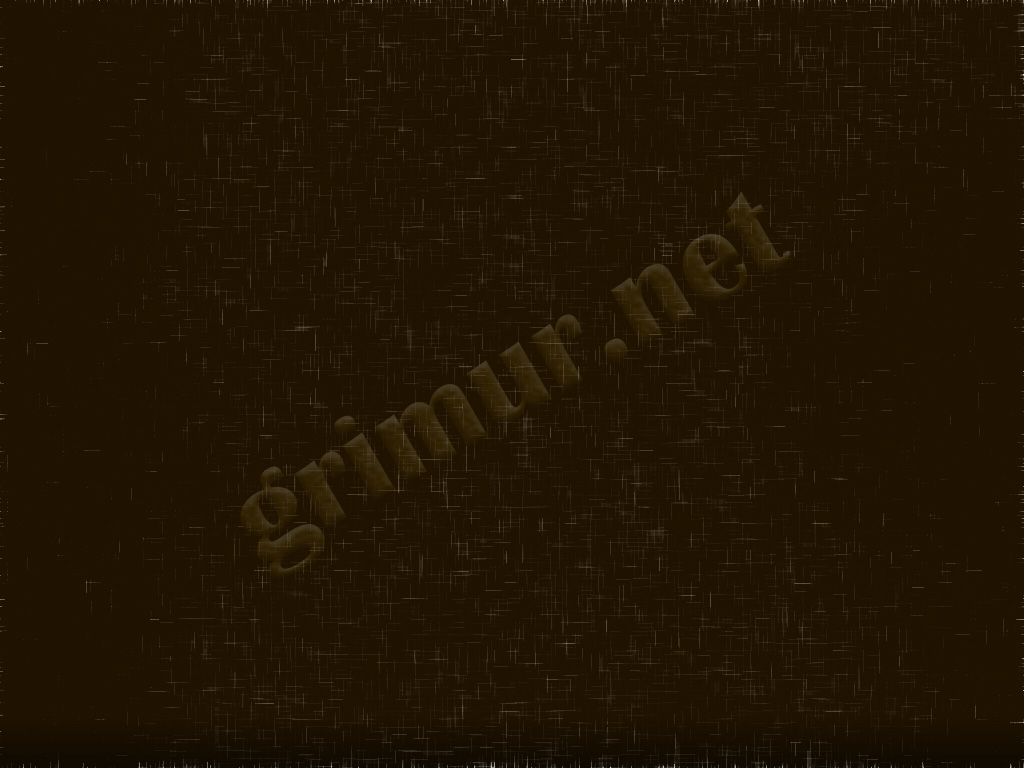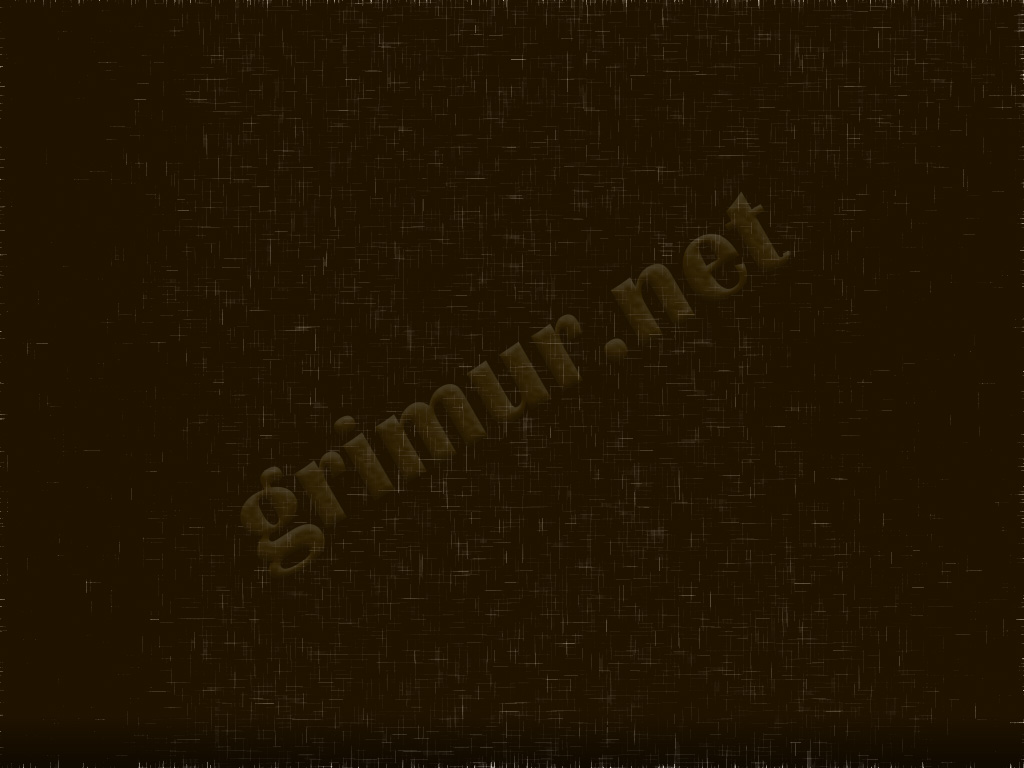Open Print Queue from Preferences to Cancel Print Jobs
The other option is to access the print queue from the Printer System Preferences, you’ll end up in the same place as you did in the prior method. Do this if for some reason the printer icon is not visible in the OS X Dock, or if you prefer to go the Preferences route:
- Open the Apple menu and go to “System Preferences” and choose Printers
- Select the active printer and choose “Open Print Queue” button
- Select and cancel the print job(s) as desired, canceling them and removing them from the printing queue
Source: http://osxdaily.com/2015/05/18/cancel-printing-jobs-queue-mac-os-x/